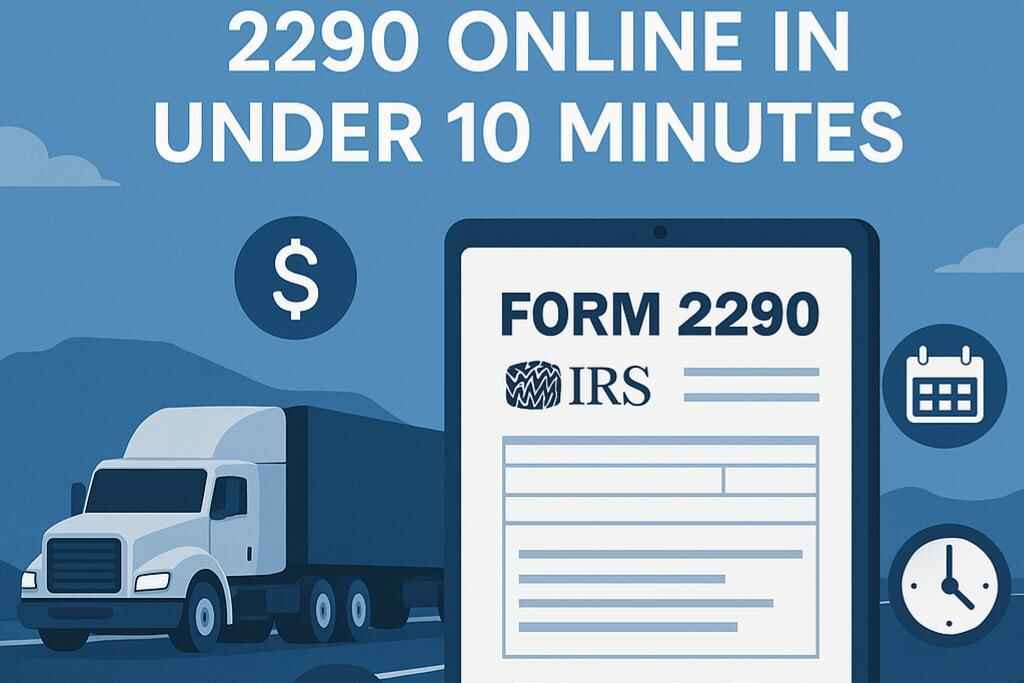Need help filling out Form 2290 without wasting hours of your day? The Heavy Vehicle Use Tax (HVUT) is an excise tax required by the United States government. Owners and operators must pay this tax for heavy vehicles weighing 55,000 pounds or more that run on public highways.
E-filing has made this process substantially easier for everyone. You can complete your 2290 form instructions online and get your stamped Schedule 1 within minutes of submission, instead of dealing with paperwork and delays. This complete guide will walk you through the 2290 online filing process step by step.
The right tools and resources can turn this daunting task into an optimized and stress-free experience. Smart planning could help you save money too – some services give you a 5% discount to pre-file early.
This piece shows you exactly how to fill out 2290 form online in under 5 minutes. We’ve broken down the instructions for Form 2290 into simple, manageable steps that anyone can follow – from gathering information to receiving your stamped Schedule 1.
Step 1: Gather What You Need Before You Start
Proper preparation will save you time and prevent errors when you file Form 2290 online. The IRS needs specific information to process your form successfully. Here’s what you need to get started.
EIN, VIN, and business details
Your Form 2290 filing requires these vital documents:
- Employer Identification Number (EIN) – This requirement cannot be bypassed. The IRS won’t accept your Social Security Number for Form 2290 filing. You’ll need to apply for an EIN at IRS.gov/EIN if you don’t have one.
- Vehicle Identification Number (VIN) – Each vehicle’s 17-character VIN can be found on your registration, title, or the vehicle itself. The VIN must belong to the actual vehicle, not the trailer.
- Business information – Your business name and complete address should match the details registered with your EIN to avoid delays in processing.
Know your vehicle’s gross weight
Your vehicle’s taxable gross weight is a vital factor that determines your tax category and amount. Most vehicles’ taxable gross weight includes:
- The actual unloaded weight of your vehicle fully equipped for service
- The unloaded weight of any trailers typically used with the vehicle
- The maximum load customarily carried
Bus calculations need the actual unloaded weight plus 150 pounds for each passenger and driver seat. Note that Form 2290 only applies to vehicles weighing 55,000 pounds or more.
Understand your first used month (FUM)
The First Used Month indicates when your vehicle first operated on public highways during the current tax year from July 1 to June 30. This information matters because:
- Your tax amount depends on the FUM since HVUT gets prorated based on your vehicle’s operation start date
- You must file by the last day of the month after your FUM
- Reporting an earlier FUM than actual usage could lead to overpayment
A truck that starts operating in September has September as its FUM, making October 31 the filing deadline. The tax payment would cover September through June instead of the full year.
The 2290 form instructions become much easier to follow when you have all these details ready beforehand. This preparation helps ensure accurate filing.
Step 2: Create an Account and Log In
The next step after gathering your documentation is selecting a platform for your 2290 online filing. The IRS has specific requirements about electronic submission of Form 2290.
Choose an IRS-approved e-file provider
You must use an authorized e-file provider to submit your Form 2290. Electronic filing becomes mandatory when you report 25 or more vehicles in the tax period. The IRS encourages electronic filing whatever the number of vehicles you report, though tax-suspended vehicles (category W) don’t count toward this requirement.
Key points about provider selection:
- You cannot e-file Form 2290 directly on IRS.gov
- All listed providers have passed the IRS Assurance Testing System requirements
- Services offered and fees vary between providers
- Your provider choice won’t affect how the IRS handles your filing
Register or log in to your account
Your next step after picking an e-file provider is creating an account or logging into an existing one. Here’s what the registration process looks like:
- Click “Create an Account” or “Register” on the provider’s website
- Enter your personal information including name and email address
- Create a secure password for your account
- Verify your email through a confirmation link
The account setup process is quick and simple, letting you move forward with your 2290 form instructions right away.
Link existing accounts if applicable
Previous e-file service users might need to link their existing account when switching to a new system. Some providers let returning users connect their filing history by using their previous email address.
This connection gives you access to:
- Your previous filing history
- Saved business information
- Vehicle details from past submissions
Setting up or linking your account prepares you for the vital next step – filling out Form 2290 online.
Step 3: Fill Out Form 2290 Online
You’ve logged into your e-file provider and now it’s time to start filling out the form. The easy-to-use interface will guide you through each section of Form 2290.
Enter business and vehicle information
Your business details come first:
- The legal name of your company exactly as registered with the IRS
- Your Employer Identification Number (EIN) – note that you can’t use social security numbers
- Your complete business address
Your vehicle details go next:
- The 17-character Vehicle Identification Number (VIN) for each vehicle (use the vehicle’s VIN, not the trailer’s)
- The taxable gross weight of each vehicle that determines its category
Select tax period and filing type
After entering the simple information, you need to:
- Choose the current tax period (July 1, 2025 – June 30, 2026)
- Select your filing purpose – regular filing, address change, VIN correction, amended return, or final return
- Pick the month of first use on public highways during the tax period
Add suspended or sold vehicles if needed
Your vehicles qualify for suspension if:
- They run less than 5,000 miles (or 7,500 miles for agricultural vehicles) during the tax period
- These vehicles fall under category “W”
- You must report these suspended vehicles even though they’re tax-exempt
You should also report vehicles that were sold, destroyed, or stolen before June 1 to claim credit for tax paid.
Use built-in 2290 tax calculator
E-file providers’ built-in calculators are a great way to get:
- Automatic tax computations based on vehicle weight categories
- Tax prorations based on your first used month
- Reduced rates (25% less) for logging vehicles that exclusively haul forest products
- Credit calculations for previously paid taxes on qualifying vehicles
The calculator handles complex calculations and eliminates the risk of mathematical errors that could delay your filing.
Step 4: Submit, Pay, and Get Schedule 1
The final steps of your 2290 online filing ensure proper submission and help you get your important documents.
Choose payment method (EFTPS or debit)
The IRS gives you several ways to pay when completing your 2290 form:
- Electronic Funds Withdrawal (EFW): The IRS prefers this method because it withdraws funds directly from your bank account after form acceptance.
- Electronic Federal Tax Payment System (EFTPS): The U.S. Treasury Department provides this free service. You need to enroll first and wait 5-7 business days to set up.
- Credit or Debit Cards: Licensed payment processors handle these transactions and charge a fee around 2% of your tax amount.
- Check or Money Order: You can mail these separately to the IRS. Make them payable to “United States Treasury”.
Review and fix any errors
Take time to check these common problems before you submit:
- Make sure all VINs are correct (people often mix up “O” and “0”)
- Your EIN should be accurate
- The vehicle weight categories must match
Finding mistakes now saves you from rejections that could delay your Schedule 1.
Digitally sign and submit
Your 2290 online filing needs a digital signature to authorize submission. The IRS lets you sign in several ways:
- Check a box
- Enter a PIN
- Upload a scanned copy of your handwritten signature
These electronic signatures carry the same legal weight as signing by hand.
Download your stamped Schedule 1
The IRS sends your watermarked Schedule 1 by email minutes after accepting your Form 2290. Paper filing takes much longer – usually 6-8 weeks.
Your stamped Schedule 1 proves you paid your HVUT and you need it to:
- Register vehicles at your state DMV
- Comply with International Registration Plan (IRP)
- Show during roadside inspections
Keep digital and paper copies handy throughout the tax year.
Conclusion
E-filing Form 2290 makes a once tedious task much simpler. This piece walks you through every step of the e-filing process, from document gathering to getting your stamped Schedule 1 in minutes instead of weeks.
The online method gets rid of paperwork headaches and speeds up processing significantly. You’ll get your Schedule 1 right after submission, not in 6-8 weeks like paper filing. This quick turnaround lets you register your vehicles right away.
The e-filing platform’s error checking helps catch common mistakes that could lead to rejections. Tax calculators do the math for you based on your vehicle’s weight class and first used month.
The IRS requires electronic filing for fleets with 25 or more vehicles. Yet the convenience makes e-filing worth it for smaller fleets too. The process stays simple whatever your fleet size.
E-filing Form 2290 is the quickest way to handle your Heavy Vehicle Use Tax obligations. By doing this and following our four simple steps, you can finish filing in under five minutes and get back to running your business.
Note that tax compliance doesn’t need to eat up your time. The right e-filing platform turns a dreaded tax task into a quick process that you can handle anywhere, anytime.